macOS is packed with features designed to enhance productivity, but many of these powerful tools remain hidden or underutilized. In this article, we'll explore ten lesser-known macOS features that can significantly streamline your workflow and help you get more done in less time.
1. Advanced Screenshot and Screen Recording Options
Most Mac users know the basic Command+Shift+3 to capture the entire screen and Command+Shift+4 to capture a selection. However, macOS offers more advanced options through Command+Shift+5, which opens a comprehensive screenshot and screen recording panel.
This panel allows you to:
- Capture the entire screen, a window, or a selected portion
- Record the entire screen or just a portion of it
- Set a timer delay for screenshots
- Choose where to save screenshots
- Show or hide the mouse pointer
- Remember your last selection
Pro Tip
When using Command+Shift+4, press the Space bar after initiating the screenshot to switch to window capture mode, which creates perfectly sized screenshots of windows with a nice shadow effect.
2. Hot Corners for Quick Actions
Hot Corners allow you to assign actions to each corner of your screen, triggered when you move your cursor to that corner. To set up Hot Corners:
- Go to System Preferences > Desktop & Screen Saver > Screen Saver
- Click "Hot Corners" in the bottom-right
- Assign actions to each corner from the dropdown menus
Useful actions include:
- Mission Control to see all open windows
- Application Windows to see windows of the current app
- Desktop to quickly show the desktop
- Start or disable screen saver
- Put display to sleep

Configuring Hot Corners in macOS System Preferences
3. Text Replacement for Faster Typing
Text replacement allows you to create shortcuts that automatically expand into longer phrases, saving you time typing frequently used text.
- Go to System Preferences > Keyboard > Text
- Click the "+" button to add a new replacement
- Enter the shortcut in the "Replace" column
- Enter the full text in the "With" column
Useful text replacements include:
- Email addresses (e.g., "@@" → "your.email@example.com")
- Commonly used phrases (e.g., "tyvm" → "Thank you very much")
- Code snippets (e.g., "htmls" → Basic HTML structure)
- Dates and times (e.g., "ddate" → current date in your preferred format)
4. Automator and Folder Actions
Automator is a powerful built-in automation tool that can help you create workflows for repetitive tasks. One particularly useful feature is Folder Actions, which allows you to attach automated workflows to specific folders.
For example, you can create a Folder Action that:
- Automatically resizes images added to a folder
- Converts documents to PDF
- Renames files based on a pattern
- Compresses files added to a folder
- Adds watermarks to images
To create a Folder Action:
- Open Automator from Applications
- Choose "Folder Action" when prompted for a document type
- Select the folder to which you want to attach the action
- Build your workflow using the available actions
- Save the workflow
5. Quick Note with Keyboard Shortcuts
Quick Note is a feature introduced in recent versions of macOS that allows you to create notes from anywhere in the system. To activate Quick Note:
- Move your cursor to the bottom-right corner of the screen (default Hot Corner for Quick Note)
- Or press Fn+Q (or Globe key+Q on newer keyboards)
Quick Notes are particularly powerful because they can:
- Include links to websites or documents you're viewing
- Be accessed across all your Apple devices
- Contain text, images, tables, and more
- Be organized in the Notes app for later reference
Pro Tip
When viewing a website in Safari, you can highlight text and add it directly to a Quick Note, which will automatically include a link back to that page.
6. Advanced Spotlight Search Techniques
Spotlight (Command+Space) is more than just a search tool—it's a productivity powerhouse. Here are some advanced techniques:
Natural Language Processing
You can use natural language queries like:
- "Documents I worked on yesterday"
- "Emails from John this month"
- "Presentations about marketing"
Mathematical Calculations
Spotlight can perform calculations, currency conversions, and unit conversions:
- "234 * 456 / 2"
- "$100 in EUR"
- "150 lbs in kg"
File Metadata Search
Search for files based on specific attributes:
- "kind:pdf created:yesterday"
- "author:David date:this month"
- "width:1920 height:1080 kind:image"

Spotlight can perform calculations, currency conversions, and more
7. Split View and Window Management
macOS has built-in window management features that make it easy to organize your workspace:
Split View
To use Split View:
- Hover over the green full-screen button in the top-left corner of a window
- Choose "Tile Window to Left/Right of Screen"
- Select another window to fill the other half of the screen
Window Snapping with Modifier Keys
When moving windows:
- Hold Option while resizing to resize from the center
- Hold Shift while resizing to maintain the window's aspect ratio
- Hold Option+Shift while resizing to both maintain aspect ratio and resize from the center
Window Organization with Mission Control
Use Mission Control (F3 or swipe up with three fingers on the trackpad) to:
- See all open windows
- Create and manage multiple desktops
- Drag windows between desktops
- Quickly find and switch to specific windows
8. Smart Folders in Finder
Smart Folders are virtual folders that automatically collect files based on search criteria you define. They're particularly useful for projects or workflows where files might be stored in different locations.
To create a Smart Folder:
- In Finder, go to File > New Smart Folder
- Click the "+" button to add search criteria
- Set up your conditions (e.g., file type, date modified, contents)
- Click "Save" and choose a name and location for your Smart Folder
Examples of useful Smart Folders:
- All documents modified in the last week
- All images larger than 5MB
- All files containing specific project keywords
- All presentations created in the last month
9. Keyboard Shortcuts for Text Navigation and Editing
macOS offers powerful keyboard shortcuts for text manipulation that can significantly speed up editing:
Text Navigation
- Option+Left/Right Arrow: Move by word
- Command+Left/Right Arrow: Move to beginning/end of line
- Command+Up/Down Arrow: Move to beginning/end of document
- Option+Up/Down Arrow: Move to beginning/end of paragraph
Text Selection
- Shift+Left/Right Arrow: Select characters
- Shift+Option+Left/Right Arrow: Select words
- Shift+Command+Left/Right Arrow: Select to beginning/end of line
- Shift+Command+Up/Down Arrow: Select to beginning/end of document
Text Editing
- Command+X/C/V: Cut/Copy/Paste
- Option+Delete: Delete the word to the left of the cursor
- Command+Delete: Delete the line to the left of the cursor
- Control+K: Delete from cursor to end of line
Pro Tip
In most text fields, pressing Control+A moves to the beginning of the line and Control+E moves to the end—a holdover from Unix command line editing that many Mac power users love.
10. Advanced Preview App Features
The built-in Preview app is much more powerful than most users realize. Here are some of its hidden capabilities:
PDF Editing
- Rearrange, delete, or add pages (View > Thumbnails)
- Merge PDFs by dragging thumbnails between open Preview windows
- Add signatures (Tools > Annotate > Signature)
- Fill out forms
- Add text annotations, notes, and highlights
Image Editing
- Basic adjustments (Tools > Adjust Color)
- Resize images (Tools > Adjust Size)
- Crop images (Tools > Crop)
- Remove backgrounds from images with alpha channels (Tools > Instant Alpha)
- Export to different formats (File > Export)
Batch Processing
- Select multiple images in Finder
- Open them all in Preview
- Select all thumbnails in the sidebar
- Use Tools > Adjust Size to resize them all at once
- Use File > Export Selected Images to convert them all to a new format

Preview app's PDF editing and annotation features
Conclusion
These hidden macOS features can dramatically improve your productivity and streamline your workflow. The beauty of macOS is that it offers both simplicity for beginners and depth for power users. By incorporating these tools into your daily routine, you'll be able to work more efficiently and focus on what truly matters.
Remember that mastering these features takes practice. Try incorporating one or two at a time until they become second nature, then move on to others. Over time, you'll develop a personalized workflow that leverages the full power of macOS.
Do you have a favorite hidden macOS feature that we didn't cover? Let us know in the comments below!
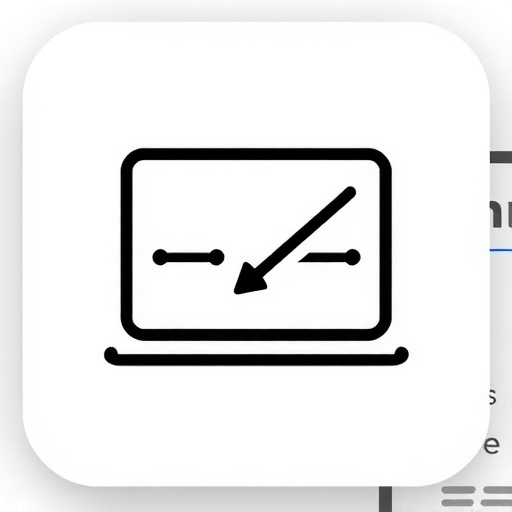




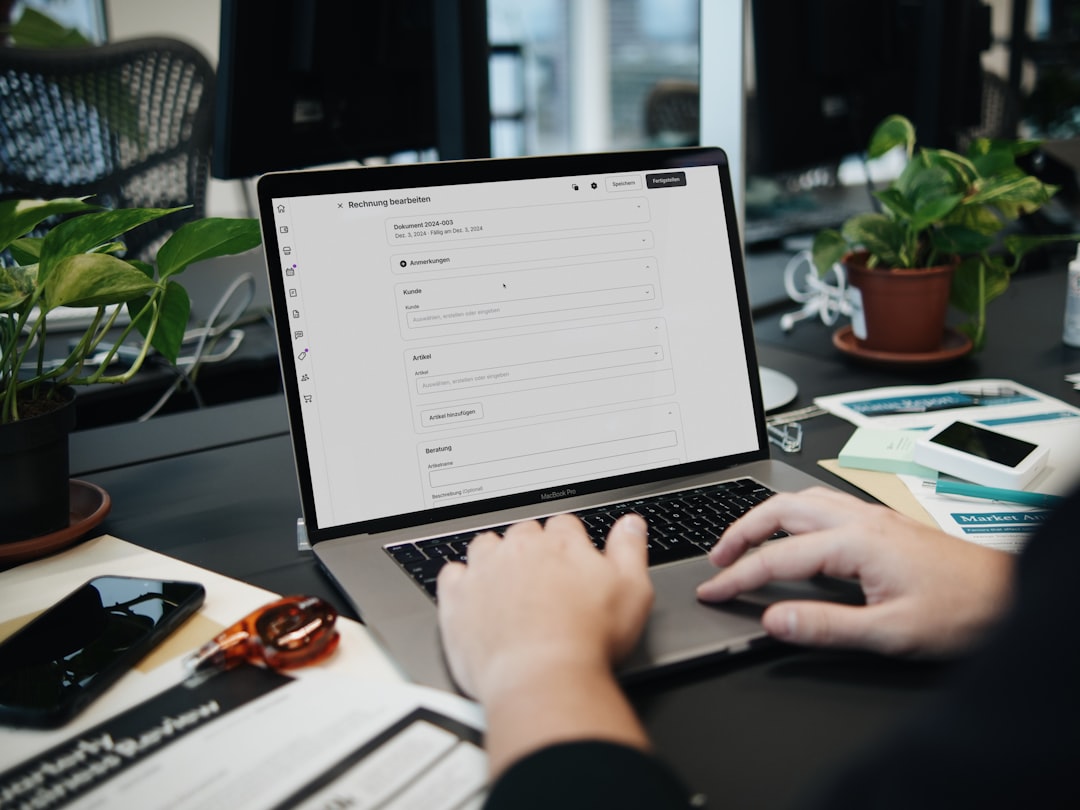
Comments (3)
Leave a Comment
Thomas Reed
May 28, 2023 at 2:15 PMI've been using Macs for over 10 years and I didn't know about the Quick Note feature! Just tried it and it's going to be so useful for my workflow. Thanks for sharing these tips!
Jennifer Patel
May 29, 2023 at 9:42 AMThe text replacement feature has been a game-changer for me! I added shortcuts for all my commonly used code snippets and email responses. One tip I'd add: you can use text replacement for emoji shortcuts too!
Marcus Johnson
May 30, 2023 at 11:05 AMGreat article! I'd add that the Preview app can also be used to capture your signature using the built-in camera. Just sign a piece of paper and hold it up to the camera - it works amazingly well and I use it all the time for signing PDFs.