While Macs have a reputation for being more secure than other operating systems, they are not immune to security threats. As cyber attacks become more sophisticated, it's essential for every Mac user to properly configure their security settings. This comprehensive guide will walk you through the critical security settings and best practices to keep your Mac and your data safe.
Security Reminder
No security measure is 100% effective. The best security strategy combines multiple layers of protection with regular updates and good digital habits.
1. Keep macOS and Applications Updated
One of the most fundamental security practices is keeping your system and applications up to date. Apple regularly releases security patches and updates to address vulnerabilities.
System Updates
- Go to System Preferences > Software Update
- Enable "Automatically keep my Mac up to date"
- Click "Advanced" to customize automatic update options
For more control, you can select which aspects to update automatically:
- Check for updates
- Download new updates when available
- Install macOS updates
- Install app updates from the App Store
- Install system data files and security updates
App Store Updates
- Open the App Store
- Go to App Store > Preferences
- Enable "Automatic Updates"
Third-Party App Updates
For applications not obtained through the App Store, regularly check for updates through:
- The application's built-in updater (often under the Help or [App Name] menu)
- The developer's website
- Third-party update managers like MacUpdater
Pro Tip
While automatic updates are convenient, consider manually updating mission-critical systems during scheduled maintenance windows to ensure updates don't disrupt your workflow.
2. Configure Gatekeeper and Application Security
Gatekeeper is a macOS security feature that helps protect your Mac from malicious software by controlling which applications can be installed and run.
Configuring Gatekeeper
- Go to System Preferences > Security & Privacy > General
- Under "Allow apps downloaded from:" select one of the following:
- App Store: Most restrictive; only allows apps from the Mac App Store
- App Store and identified developers: Recommended; allows apps from the App Store and developers with a valid Developer ID

Gatekeeper settings in the Security & Privacy preferences
Application Notarization
In recent macOS versions, Apple has introduced app notarization, which adds an additional layer of security. When you download an app from outside the App Store, macOS checks with Apple servers to verify that the app is notarized (checked by Apple for malicious content) before allowing it to run.
App Privacy Permissions
macOS requires applications to request permission before accessing:
- Camera
- Microphone
- Location
- Contacts
- Calendar
- Reminders
- Photos
- Files and folders
To review and manage these permissions:
- Go to System Preferences > Security & Privacy > Privacy
- Select each category in the left sidebar
- Review which apps have access and revoke permissions as needed
3. Set Up the Built-in Firewall
macOS includes a built-in firewall that can block unwanted incoming network connections.
Enabling the Firewall
- Go to System Preferences > Security & Privacy > Firewall
- Click the lock icon and enter your admin password
- Click "Turn On Firewall"
- Click "Firewall Options" to configure specific settings
Firewall Options
In the Firewall Options dialog, you can:
- Block all incoming connections (most restrictive)
- Automatically allow built-in software to receive incoming connections
- Automatically allow signed software to receive incoming connections
- Manually add or remove applications from the allowed list
- Enable stealth mode to prevent response to network discovery attempts
Pro Tip
For even more robust network protection, consider a third-party firewall application like Little Snitch, which can control both incoming and outgoing connections.
4. Enable FileVault for Disk Encryption
FileVault provides full-disk encryption to protect your data if your Mac is lost or stolen. With FileVault enabled, all data on your startup disk is encrypted using XTS-AES-128 encryption with a 256-bit key.
Enabling FileVault
- Go to System Preferences > Security & Privacy > FileVault
- Click the lock icon and enter your admin password
- Click "Turn On FileVault"
- Choose how you want to be able to unlock your disk and reset your password:
- Store the recovery key in your iCloud account (recommended for most users)
- Create a local recovery key (write down and store securely)
- Wait for the initial encryption to complete (this happens in the background and may take several hours)
Important
If you choose to create a local recovery key, store it in a secure location separate from your Mac. If you lose both your password and recovery key, your data will be permanently inaccessible.
5. Configure Strong User Accounts and Authentication
Proper user account configuration is an essential part of Mac security.
Create a Standard User Account for Daily Use
Use an administrator account only when necessary, and create a standard user account for daily tasks:
- Go to System Preferences > Users & Groups
- Click the lock icon and enter your admin password
- Click the "+" button to add a new user
- Set the "New Account" dropdown to "Standard"
- Fill in the required information and create the account
Set a Strong Password
Create strong, unique passwords for all user accounts:
- Use at least 12 characters
- Include uppercase and lowercase letters, numbers, and symbols
- Avoid personal information or common patterns
- Consider using a password manager to generate and store complex passwords
Enable Two-Factor Authentication for Apple ID
Two-factor authentication adds an extra layer of security to your Apple ID:
- Go to System Preferences > Apple ID
- Click "Password & Security"
- Click "Turn On Two-Factor Authentication" and follow the prompts
Set Login Options
Configure secure login settings:
- Go to System Preferences > Users & Groups
- Click "Login Options"
- Disable "Automatic login"
- Set "Display login window as" to "Name and password"
- Uncheck "Show fast user switching menu"
- Consider enabling "Show password hints" only after a certain number of attempts
Set a Firmware Password
A firmware password adds protection at the hardware level, preventing unauthorized users from booting from external devices or using recovery mode:
- Restart your Mac and hold Command+R to boot into Recovery Mode
- From the Utilities menu, select "Startup Security Utility" or "Firmware Password Utility"
- Click "Turn On Firmware Password"
- Enter and verify a strong password
Warning
If you forget your firmware password, you'll need to contact Apple Support for assistance. For Macs with Apple Silicon, this protection is integrated into the Secure Boot process.
6. Configure Privacy Settings
macOS includes several privacy features that you should configure to protect your personal information.
Location Services
- Go to System Preferences > Security & Privacy > Privacy > Location Services
- Enable or disable Location Services as needed
- Review which apps have access to your location and adjust permissions
Analytics and Improvements
- Go to System Preferences > Security & Privacy > Privacy > Analytics & Improvements
- Decide whether to share analytics data with Apple and developers
Advertising
- Go to System Preferences > Security & Privacy > Privacy > Advertising
- Enable "Limit Ad Tracking" to reduce personalized ads
Safari Privacy Settings
- Open Safari > Preferences > Privacy
- Enable "Prevent cross-site tracking"
- Enable "Block all cookies" or "Block cookies: From third parties and advertisers"
- Select "Website tracking: Ask websites not to track me"
- Under the Websites tab, configure permissions for camera, microphone, location, and notifications

Safari privacy settings to enhance your browsing security
7. Set Up Backup Solutions
Regular backups are a critical component of security, protecting against data loss from hardware failure, ransomware, or other issues.
Time Machine
macOS includes Time Machine, an easy-to-use backup solution:
- Connect an external hard drive
- Go to System Preferences > Time Machine
- Click "Select Backup Disk" and choose your external drive
- Enable "Back Up Automatically"
Cloud Backup
Consider using cloud backup services for off-site protection:
- iCloud Drive for documents and desktop
- Backblaze, Carbonite, or similar services for complete system backup
Redundant Backups
For critical data, follow the 3-2-1 backup strategy:
- 3 copies of your data
- 2 different storage types
- 1 copy stored off-site
8. Install Anti-Malware Software
While macOS includes several built-in security features, dedicated anti-malware software provides an additional layer of protection.
XProtect and MRT
macOS includes XProtect (file-based malware detection) and MRT (Malware Removal Tool), which work in the background to protect your Mac. These are updated automatically with system updates.
Third-Party Security Solutions
Consider installing reputable anti-malware software such as:
- Malwarebytes for Mac
- Bitdefender Antivirus for Mac
- ClamAV (open-source)
- Sophos Home
Pro Tip
Even with anti-malware software installed, practice safe computing habits. Be cautious about downloading files, clicking links, or opening attachments from unknown sources.
9. Secure Your Internet Connection
Protecting your network connection is an important aspect of overall security.
Use a VPN
A Virtual Private Network (VPN) encrypts your internet traffic and hides your IP address:
- Consider reputable VPN services like NordVPN, ExpressVPN, or ProtonVPN
- Use a VPN when connecting to public Wi-Fi networks
- Look for VPNs that don't log your activity
Enable DNS over HTTPS
DNS over HTTPS (DoH) encrypts your DNS requests, preventing eavesdropping and manipulation:
- In Safari, this is enabled by default in recent macOS versions
- For system-wide protection, consider using tools like DNSCrypt
Secure Your Home Network
- Use WPA3 encryption for your Wi-Fi network if supported, or WPA2 at minimum
- Set a strong, unique password for your Wi-Fi network
- Change the default login credentials for your router
- Keep your router's firmware updated
- Consider using a guest network for visitors and IoT devices
10. Physical Security Measures
Digital security measures should be complemented by physical security considerations.
Screen Lock
Configure your Mac to automatically lock when idle:
- Go to System Preferences > Security & Privacy > General
- Select "Require password after sleep or screen saver begins"
- Set this to "immediately" or a short time frame
Hot Corners for Quick Lock
Set up a hot corner to quickly lock your screen:
- Go to System Preferences > Desktop & Screen Saver > Screen Saver
- Click "Hot Corners"
- Select "Start Screen Saver" or "Put Display to Sleep" for one of the corners
Secure Boot
For Macs with Apple Silicon or T2 security chips, configure Secure Boot:
- Restart and hold Command+R to enter Recovery Mode
- Select "Startup Security Utility"
- Set Secure Boot to "Full Security"
- Enable "External Boot" restrictions as needed
Find My Mac
Enable Find My Mac to locate, lock, or erase your Mac if it's lost or stolen:
- Go to System Preferences > Apple ID > iCloud
- Check the box next to "Find My Mac"
- Click "Options" and ensure "Find My network" is enabled
Conclusion
Implementing these security measures will significantly improve your Mac's security posture and help protect your data from a wide range of threats. Remember that security is an ongoing process—regularly review your settings, keep your software updated, and stay informed about new security best practices and threats.
While no system can be 100% secure, a layered approach to security makes it much more difficult for attackers to compromise your system and data. By following these recommendations, you'll have taken important steps to protect your digital life.
What other security measures do you implement on your Mac? Share your tips and experiences in the comments below!
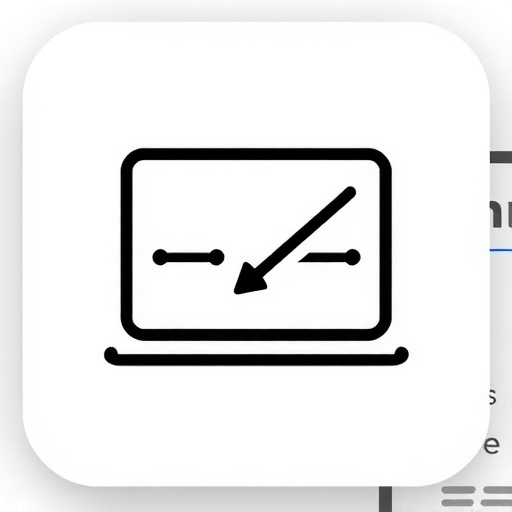





Comments (4)
Leave a Comment
Alex Turner
May 10, 2023 at 11:30 AMGreat comprehensive guide! I would add that for those who use multiple browsers, it's important to check the privacy settings in each one, not just Safari. Chrome and Firefox have their own privacy settings that need to be configured separately.
Samantha Lee
May 10, 2023 at 2:15 PMI recently had my laptop stolen and wish I had enabled FileVault beforehand. Thankfully I had good backups, but I was still worried about my personal data. Now I make sure FileVault is the first thing I enable on any new Mac!
Ryan Johnson
May 11, 2023 at 9:45 AMQuestion: Does enabling FileVault slow down the performance of the Mac significantly? I've been hesitant to turn it on because I work with large video files and can't afford any performance hits.
David Chen
May 11, 2023 at 10:30 AM@Ryan - Great question! On modern Macs (especially those with Apple Silicon or T2 chips), the performance impact of FileVault is minimal to non-existent for most users. These Macs have hardware acceleration for encryption. For older Macs, you might notice a slight performance decrease, but in my experience, it's usually not significant enough to outweigh the security benefits. If you're concerned, you could run some before/after benchmarks on your specific workflow to see if there's any meaningful impact.